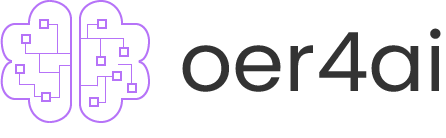Fruit Image Recognition
"Using Teachable Machine from Google to recognize fruits"
Updated on: 2023-05-17
Reminder
Resources Available! Click here to download the resources provided in this exercise
Fruit Image Recognition 1
- open Teachable Machine using Chrome through this link: https://teachablemachine.withgoogle.com/
- click "Get Started"

- open an image recognition project

- click “standard image model”

- Now you could start train your own image recognition model. You could either upload the sample images provided in the blackboard folder or create your own images using webcam. Noted that if you choose to take pictures on you own, you need to make the background clean and tidy (using an A3 paper for example).

Fruit Image Recognition 2
Now, you are going to train a fruit model to recognize three classes. They are “apple, banana, and lemon”.
6. Here’s the guideline for uploading sample images.

- After images of all classes have been uploaded, click “Train Model” to train the model.
 Noted that the training will last for a while. Don’t leave or refresh the page even if “page unresponsive” panel pops up. Don’t switch the tabs, just leave the browser on that page.
Noted that the training will last for a while. Don’t leave or refresh the page even if “page unresponsive” panel pops up. Don’t switch the tabs, just leave the browser on that page.
Fruit Image Recognition 3
- Now, you could test your model in “Preview” panel.

- Click the top left menu bar and click "Download Project as file" to save your project.