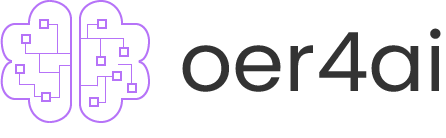Object & Face Recognition Website with AWS Rekognition API
"Implement AWS Rekognition API in your website"
Table of Content
Objective
To create an object and face recognition website using AWS Rekognition API
Expected Outcome
To recognise the object or face of the users by the computer
Pre-requisite
- Basic Knowledge in HTML, CSS, JavaScript, and Node.js
- An AWS account with a credit card to unlock a free service trial
Website Layout
To build a website, different codes are necessary to construct a “frame”. Below are the required codes which support the implementation of AWS Rekognition Service for building the object and face recognition website.

1. index.html
This is the “backbone” of the website. It lays out the content of your page.
<!DOCTYPE html>
<html lang="en">
<head>
<meta charset="UTF-8">
<meta http-equiv="X-UA-Compatible" content="IE=edge">
<meta name="viewport" content="width=device-width, initial-scale=1.0">
<link href="rekognition-style.css" rel="stylesheet">
<link rel="shortcut icon" href="#">
<title>Document</title>
</head>
<body>
<header>
<h1>AWS Rekognition</h1>
</header>
<div id="content">
<aside>
<form>
<div id="upload-section">
<p>Upload Your Photo HERE!</p>
<input type="file" name="file" id="s3-file" onchange="saveFile(this);">
</div>
<div id="operate-section">
<p>Please select:</p>
<select id="userOption">
<option value="" default>Select</option>
<option value="Labels" default>Labels</option>
<option value="Faces" default>Faces</option>
</select>
</div>
</form>
<div id="recognize-section">
<button id="recognize" onclick="rekognize()" disabled>Start Recognize</button>
</div>
<div id="result">
<h2>Result</h2>
<div id="resultItem">
</div>
</div>
</aside>
<main>
<figure>
<h2>Preview Uploaded Photo:</h2>
<img alt="" id="img1" width="500px">
<h2>Recognition Result:</h2>
<div id="image-wrapper">
<img alt="" id="img2" width="500px">
</div>
</figure>
</main>
</div>
<script src="script.js"></script>
</body>
</html>2. style.css
This is for styling the website.
:root {
--primary: #5628EE;
--success: #41D071;
--grey-light: #99A3BA;
--grey: #6C7486;
--grey-bg: #eee;
--grey-dark: #3F4656;
--light: #CDD9ED;
--lighter: #E4ECFA;
--wireframe-blue: #e9eeff;
--btn-recognize: #ec7211;
--btn-recognize-disabled: #eee;
--shadow: rgba(18, 22, 33, .1);
}
body{
width: 1000px;
margin: 0 auto;
background: var(--grey-bg);
}
body > div{
/* border: 2px solid black; */
display: flex;
}
header{
background: #fff;
/* border: 1px solid var(--lighter); */
padding: 20px;
}
div#content{
background: #fff;
box-shadow: 0 4px 24px -2px var(--shadow);
position: relative;
}
header > h1{
text-align: center;
margin: 0 auto;
}
aside{
display: flex;
flex-flow: column;
align-items: stretch;
/* border-right: 2px solid #000; */
padding: 20px;
flex: 3;
}
aside div{
margin-bottom: 20px;
}
main{
display: flex;
padding: 20px;
flex-flow: row wrap;
flex: 7;
}
div#resultItem div.labels{
display: flex;
padding: 10px;
flex-direction: row;
border-bottom: 1px solid black;
justify-content: space-between;
}
div#resultItem div.faces{
display: flex;
padding: 10px;
flex-direction: row;
border-bottom: 1px solid black;
justify-content: space-between;
}
div#image-wrapper{
position: relative;
display:inline-block;
}
/* Bounding Box Related */
div.bounding-box{
position: absolute;
border-radius: 3%;
border:2px solid rgba(255, 255, 255, 0.69);
cursor: pointer;
}
.greybox{
box-shadow: 0 0 1px #687078,0 0 2px #687078,0 0 2px #687078,0 0 2px #687078,inset 0 0 2px #687078,inset 0 0 2px #687078,inset 0 0 2px #687078,inset 0 0 2px #687078 !important;
}
.bluebox{
box-shadow: 0 0 1px #3184c2,0 0 2px #3184c2,0 0 2px #3184c2,0 0 2px #3184c2,inset 0 0 2px #3184c2,inset 0 0 2px #3184c2,inset 0 0 2px #3184c2,inset 0 0 2px #3184c2 !important
}
.tooltiptext{
visibility: hidden;
width: 120px;
background-color: black;
color: #fff;
text-align: center;
border-radius: 6px;
padding: 5px 0;
/* Position the tooltip */
position: absolute;
z-index: 1;
}
div.bounding-box:hover .tooltiptext{
bottom: 101%;
left: 50%;
margin-left: -60px;
visibility: visible;
}
div.bounding-box:active .tooltiptext{
bottom: 101%;
left: 50%;
margin-left: -60px;
visibility: visible;
}
/* Form */
div#upload-section, div#operate-section{
padding: 16px;
background: var(--wireframe-blue);
}
div#upload-section > [type='file'] {
width: 100%;
height: 100%;
cursor: pointer;
}
/* Button */
button#recognize{
white-space: nowrap;
width: 100%;
border: none;
padding: 20px;
font-size: 16px;
font-weight: 300;
color: #fff;
cursor: pointer;
background: var(--btn-recognize);
}
button#recognize:disabled{
white-space: nowrap;
width: 100%;
border: none;
padding: 20px;
font-size: 16px;
font-weight: 300;
color: #fff;
background: var(--btn-recognize-disabled);
}
/* Select Menu */
#resultSelect{
margin-bottom: 20px;
}
/* Mobile Responsive */
@media screen and (max-width: 800px) {
body, body div{
display: grid;
max-width: 480px;
min-height: 0px;
min-width: 0px;
}
aside {
grid-row: 1;
border-right: none;
border-bottom: 1px solid var(--light);
min-width: 0;
}
main{
grid-row: 2;
min-width: 0;
}
img{
display: flex;
max-width: 100%;
}
}3. script.js
This is to enhance the functionality and interactivity of the website.
let upload, filename, imageWidth, imageHeight, faceResult;
let resultContainer = document.querySelector("#result");
let resultItem = document.querySelector("#resultItem");
let btn_recognize = document.querySelector("#recognize");
let boundingBox_container = document.querySelector("#image-wrapper");
let boundingBox = document.querySelector(".bounding-box");
//Initialization
function init() {
let content = document.querySelector("#result");
content.style.display = "none";
}
window.addEventListener("load", () => {
init();
});
//Main part
function saveFile(event) {
const xhr = new XMLHttpRequest();
const formData = new FormData();
const file = event.files[0];
btn_recognize.disabled = true;
formData.append("s3-file", file);
// console.log(file);
filename = file.name;
xhr.onreadystatechange = (state) => {
if (xhr.readyState == 4) {
console.log("Done!");
btn_recognize.disabled = false;
}
};
xhr.timeout = 5000;
xhr.open("POST", "/upload-to-s3");
xhr.send(formData);
}
//Rekognition
function rekognize() {
const option = document.querySelector("#userOption").value;
const bucket = "eie2s02test";
if (option == "Labels") {
const s3params = JSON.stringify({
Image: {
S3Object: {
Bucket: bucket,
Name: filename,
},
},
});
detectLabels(s3params);
} else if (option == "Faces") {
const s3params = JSON.stringify({
Attributes: ["ALL"],
Image: {
S3Object: {
Bucket: bucket,
Name: filename,
},
},
});
detectFaces(s3params);
}
}
//Labels
function detectLabels(s3params) {
fetch("/start-rekognition-labels", {
method: "POST",
body: s3params,
headers: {
"Content-Type": "application/json",
},
})
.then((res) => {
//Clear Result Section
resultItem.innerHTML = "";
boundingBox_container.innerHTML = `<img alt="" id="img2" width="500px">`;
return res.json();
})
.then((result) => {
// console.log(result);
const image = document.querySelectorAll("img");
image[1].src = image[0].src;
result.Labels.forEach((label) => {
let name = label.Name;
let confidence = label.Confidence.toFixed(1);
let instance = label.Instances;
if (confidence > 80) {
resultContainer.style.display = "block";
tempItem = `<div class="labels"> <span>${name}</span> <span>${confidence} %</span></div>`;
resultItem.innerHTML += tempItem;
}
if (instance.length > 0) {
//Add Bounding Box
instance.forEach((instance) => {
let style = createBoundingBox(instance, imageHeight, imageWidth);
//Add Tooltipbox
let tooltipbox = `<div class="tooltiptext">${name}</div>`;
let container = `<div class="bounding-box greybox" style=${style}>${tooltipbox}</div>`;
boundingBox_container.innerHTML += container;
});
}
});
})
.catch((err) => console.log(err));
}
//detect faces
function detectFaces(s3params) {
fetch("/start-rekognition-faces", {
method: "POST",
body: s3params,
headers: {
"Content-Type": "application/json",
},
})
.then((res) => {
resultItem.innerHTML = "";
boundingBox_container.innerHTML = `<img alt="" id="img2" width="500px">`;
return res.json();
})
.then((result) => {
console.log(result);
const image = document.querySelectorAll("img");
let menu = document.createElement("select");
let counter = 1;
faceResult = result.FaceDetails;
image[1].src = image[0].src;
menu.id = "resultSelect";
if (faceResult.length > 0) {
resultItem.appendChild(menu);
//Append options to menu
result.FaceDetails.forEach((result) => {
let option = document.createElement("option");
option.value = counter;
option.text = `Result ${counter}`;
menu.appendChild(option);
counter++;
});
//Display first Face details
let detail = faceResult[0];
let detail_container = document.createElement("div");
let age = detail.AgeRange;
let gender = detail.Gender;
let emotion = detail.Emotions;
let eyeglasses = detail.Eyeglasses;
let smile = detail.Smile;
detail_container.innerHTML += `<div class="faces"> <span>Age Range</span> <span>${age.Low} - ${age.High}</span></div>`;
detail_container.innerHTML += `<div class="faces"> <span>Gender</span> <span>${gender.Value}</span></div>`;
detail_container.innerHTML += `<div class="faces"> <span>Emotion</span> <span>${emotion[0].Type}</span></div>`;
detail_container.innerHTML += `<div class="faces"> <span>Smile</span> <span>${smile.Value}</span></div>`;
detail_container.innerHTML += `<div class="faces"> <span>Eyeglasses</span> <span>${eyeglasses.Value}</span></div>`;
resultItem.appendChild(detail_container);
//Set Bounding Box for first Face
let style = createBoundingBox(faceResult[0], imageHeight, imageWidth);
//Add Tooltipbox
let tooltipbox = `<div class="tooltiptext">1</div>`;
let container = `<div class="bounding-box greybox" style=${style}>${tooltipbox}</div>`;
boundingBox_container.innerHTML += container;
} else {
let message = document.createElement("p");
message.innerText = "No Faces Found";
resultItem.appendChild(message);
}
resultContainer.style.display = "block";
})
.catch((err) => {
console.log(err);
});
}
//Preview Photo
upload = document.querySelector("#s3-file");
upload.addEventListener("change", () => {
console.log("test");
const image = document.querySelector("img");
const file = document.querySelector("input[type=file]").files[0];
const reader = new FileReader();
if (file) {
reader.readAsDataURL(file);
}
reader.onload = (e) => {
image.src = e.target.result;
image.onload = function () {
imageWidth = this.width;
imageHeight = this.height;
};
};
});
//show face details
function displayFaceDetails(e) {
if (e.target.nextElementSibling != null) {
e.target.nextElementSibling.remove();
}
let detail = faceResult[e.target.value - 1];
let detail_container = document.createElement("div");
let age = detail.AgeRange;
let gender = detail.Gender;
let emotion = detail.Emotions;
let eyeglasses = detail.Eyeglasses;
let smile = detail.Smile;
detail_container.innerHTML += `<div class="faces"> <span>Age Range</span> <span>${age.Low} - ${age.High}</span></div>`;
detail_container.innerHTML += `<div class="faces"> <span>Gender</span> <span>${gender.Value}</span></div>`;
detail_container.innerHTML += `<div class="faces"> <span>Emotion</span> <span>${emotion[0].Type}</span></div>`;
detail_container.innerHTML += `<div class="faces"> <span>Smile</span> <span>${smile.Value}</span></div>`;
detail_container.innerHTML += `<div class="faces"> <span>Eyeglasses</span> <span>${eyeglasses.Value}</span></div>`;
resultItem.appendChild(detail_container);
}
function clearFaceBoundingBox() {
const element = document.querySelector(".bounding-box");
element.remove();
}
//bounding box parameters
function createBoundingBox(instance, imageHeight, imageWidth) {
let bot = instance.BoundingBox.Top * imageHeight;
let right = instance.BoundingBox.Left * imageWidth;
let height = instance.BoundingBox.Height * imageHeight;
let width = instance.BoundingBox.Width * imageWidth;
let style = `"top: ${bot}px; left: ${right}px; height:${height}px; width: ${width}px;"`;
return style;
}
//Event
document.addEventListener("mouseover", (e) => {
if (e.target.className.split(" ")[0] == "bounding-box") {
e.target.classList.add("bluebox");
}
});
document.addEventListener("mouseout", (e) => {
if (e.target.className.split(" ")[0] == "bounding-box") {
e.target.classList.remove("bluebox");
}
});
document.addEventListener("change", (e) => {
if (e.target.id == "resultSelect") {
displayFaceDetails(e);
clearFaceBoundingBox();
let style = createBoundingBox(
faceResult[e.target.value - 1],
imageHeight,
imageWidth
);
let tooltipbox = `<div class="tooltiptext">${e.target.value}</div>`;
let container = `<div class="bounding-box greybox" style=${style}>${tooltipbox}</div>`;
boundingBox_container.innerHTML += container;
}
});Setting up the Environment
To implement the AWS Service, we are required to install 2 applications (node.js and aws-sdk-v3).
1. Install node.js
- Go to https://nodejs.org/en/
- Install the latest LTS Version.
2. Install aws-sdk-v3
- Go to https://www.npmjs.com/package/aws-sdk.
- In the middle of the page, you can see a command to install latest version of aws-sdk.

- Copy the command to the terminal in VSCode / Command Prompt in Windows [Tip: Go to Search in Windows → type “Command Prompt” → paste the above command → click Enter]
VSCode Command Prompt:
Command Prompt:

3. Configuration
- Go to package.json.
- Change the content according to the image below.
[Except the dependencies part]

Connecting to AWS Service
Refer to the API documentation of the AWS Rekognition, a total of 2 methods are offered to use with our own coding.
- Directly connect to AWS Rekognition API.
- Upload an image to the S3 bucket, then connect to AWS Rekognition API.
To get familiar with one more AWS Service, the S3 bucket, we have chosen the 2nd method for this task.
Obtain API key from AWS
- Sign in to AWS as a root user.
[Make sure your region is “Virginina” ]

- Go to “Security credentials”.

- Find “Access Key” and “Secret Access Key”.
- Save them into a text file.
[Tip: Download key File/ Copy and paste them to Notepad on your computer → save the file as TXT format]

Connect to the S3 Bucket
- S3 bucket creation process
- Search “S3” in the Search Engine

- Go to “Create bucket”.

- Input “Bucket name” then click “Create bucket”.

- Go to the bucket page and upload a photo for testing.

S3.js
import { S3Client, PutObjectCommand } from "@aws-sdk/client-s3";
import * as fs from "fs";
import formidable from "formidable";
// const formidable = import("formidable");
const REGION = "us-east-1";
const ACCESSKEY = "<First Key obtained in 3.1.4>";
const SECRETKEY = "<Second Key obtained in 3.1.4>";
const bucketName = "<Your S3 bucket name>";
const S3 = new S3Client({
region: REGION,
credentials: {
accessKeyId: ACCESSKEY,
secretAccessKey: SECRETKEY,
},
});
async function s3Upload(req, res) {
const formData = await readFormData(req);
try {
await uploadFileToS3(formData.file, bucketName);
res.send("Uploaded!");
} catch (e) {
console.log(e);
res.send("Failed!");
}
}
async function readFormData(req) {
return new Promise((resolve) => {
const dataObj = {};
var form = new formidable.IncomingForm();
form.parse(req);
form.on("file", (name, file) => {
dataObj.name = name;
dataObj.file = file;
});
form.on("end", () => {
resolve(dataObj);
});
});
}
async function uploadFileToS3(fileObj, bucketName) {
const fileStream = fs.createReadStream(fileObj.filepath);
const params = {
Body: fileStream,
Bucket: bucketName,
Key: fileObj.originalFilename,
};
const uploadData = await S3.send(new PutObjectCommand(params));
return uploadData;
}
export { s3Upload };Combine all into AWS Rekognition
aws_rekognition.js
// Import required AWS SDK clients and commands for Node.js
import {
DetectLabelsCommand,
DetectFacesCommand,
} from "@aws-sdk/client-rekognition";
import { RekognitionClient } from "@aws-sdk/client-rekognition";
// Set the AWS Region.
const REGION = "us-east-1"; //e.g. "us-east-1"
// Create SNS service object.
const rekogClient = new RekognitionClient({
region: REGION,
credentials: {
accessKeyId: "<First Key obtained in 3.1.4>",
secretAccessKey: "<Second Key obtained in 3.1.4>",
},
});
const detect_labels = async (params) => {
try {
const response = await rekogClient.send(new DetectLabelsCommand(params));
return response; // For unit tests.
} catch (err) {
console.log("Error", err);
}
};
const detect_faces = async (params) => {
try {
const response = await rekogClient.send(new DetectFacesCommand(params));
return response; // For unit tests.
} catch (err) {
console.log("Error", err);
}
};
export { detect_labels, detect_faces };server.js
This is the backend of this project. All required parts are stored here.
import { s3Upload } from "./s3.js";
import { detect_labels, detect_faces } from "./aws_rekognition.js";
import express from "express";
import path from "path";
import { response } from "express";
const app = express();
const __dirname = path.resolve();
app.use(express.static(path.join(__dirname, "public")));
console.log(path.join(__dirname, "public"));
app.get("/", (req, res) => {
res.sendFile(__dirname + "/index.html");
});
app.post("/upload-to-s3", s3Upload);
app.use(express.json());
app.post("/start-rekognition-labels", async (req, res) => {
let result = detect_labels(req.body);
result.then((response) => res.send(response));
});
app.post("/start-rekognition-faces", async (req, res) => {
let result = detect_faces(req.body);
result.then((response) => res.send(response));
});
const port = process.env.port || "8080";
app.listen(port, () => {
console.log("App Listening on: " + port);
});
export { app };File Location
With the implementation of express.js, it is required to define which file to be “public”. Therefore, there is a minor change in the file structure.
i. Create a “public” folder.
ii. Put “style.css” and “script.js” into the folder.

Testing
At the last stage of the project, we can now test and see if everything is functioning.
- Type “node server.js” in the VSCode terminal.

- Click Enter, and you will see the “App Listening on: 8080” message
- Open any Browser. [Chrome would be a better option.]

- Type “localhost:8080” at the URL bar.

- Finally, you should be able to see a complete view of your project.